Making fraction representations
Students learn most effectively when they are exposed to and use a range of fraction representations. In this guide learn how to create fractions using the number line, area, sets and liquid measures representations.
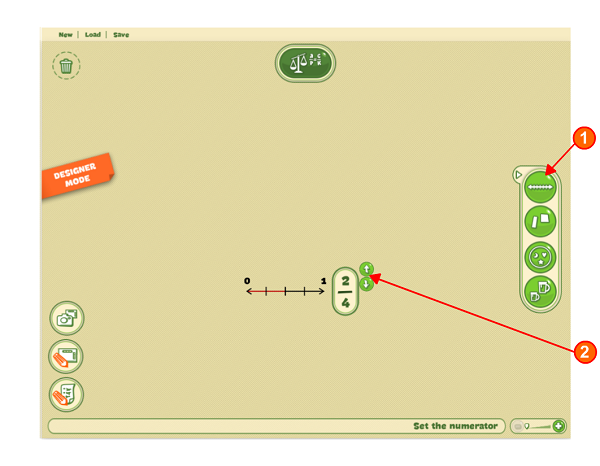
1. Click on a representations
A blank representation will appear in the workspace.
2. Change the denominator and numerator
Set the denominator first, then the numerator. Use the arrows to change the numbers, or click on the representation itself to change the numerator.
3. Do more
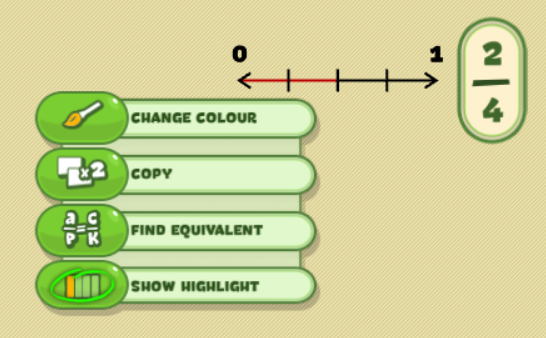
Right click on the representation to:
Have a go!Change the colour of a fraction. You can distinguish between different fractions when you are talking to your students or you can make fractions the same colour if you want to associate them in some way. Make a copy. Instead of starting from scratch, copy a fraction to amend it in some way. Find an equivalent fraction. Keep the original and make an equivalent: discuss with students the effect that making different equivalent fractions has on the numerator and denominator (see the Getting Started Guide: 'Making equivalent fractions' for more information on this). Highlight the fraction. Make particular fractions stick out from the crowd! Highlight a solution and take a snapshot to keep a task's result. |





