The operations box: compare, add or subtract
The operations box allows students to a) compare two fractions, helping them to explore their size, order and equivalence; and b) try out their solutions to adding or subtracting two fractions. Instead of simply providing the answer, an equals sign or inequality sign is used. Learn how to use the add/subtract box in this short guide.
To open the compare box, click on at the top of the screen.
The comparison box
Drag two fractions into the compare box to reveal the <, = or > signs.
Have a go!
|
The add/subtract box
The add/subtract box allows students to check their solutions of addition or subtraction problems. Click on the + or - symbols to change the operation.
Three fractions are dragged into the box and the <, = or > signs are revealed.
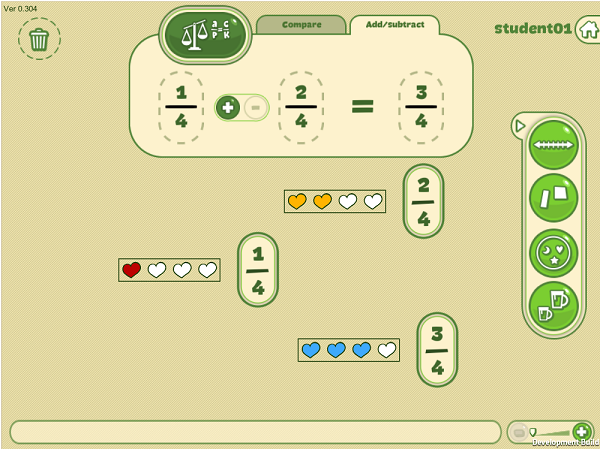
Have a go!Try out the add/subtract box. Make some equations that are correct and some that are incorrect. Notice how the <, =, > signs change according to the answers you give. |





